LCD INTERFACE WITH ARDUINO

💡 LCD Interface with Arduino – Short Note
Overview:
An LCD (Liquid Crystal Display) is commonly used with Arduino to display text, sensor readings, or messages. The most widely used model is the 16×2 LCD, which can show 2 lines with 16 characters each.
⚙️ Required Components:
Arduino Uno
16×2 LCD display
10kΩ potentiometer (for contrast control)
Breadboard and jumper wires
🔌 Circuit Diagram:
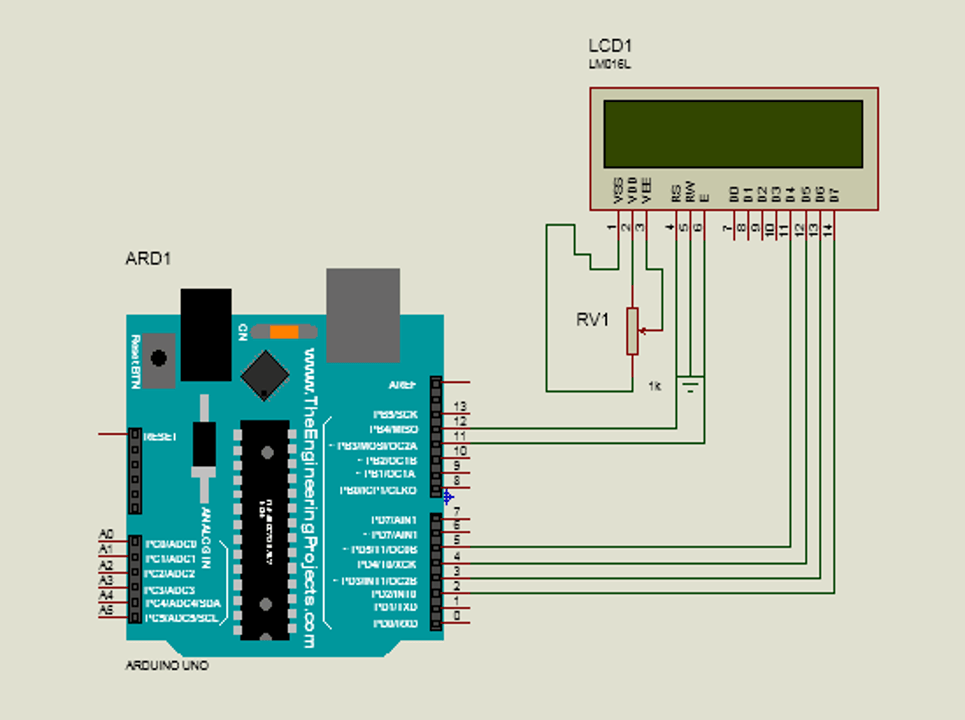
LCD Pin Connect To VSS GND VDD 5V V0 Center pin of 10k pot (contrast) RS Arduino pin 12 RW GND E Arduino pin 11 D4-D7 Arduino pins 5, 4, 3, 2 A (LED+) 5V (through 220Ω resistor) K (LED−) GND
📝 Sample Arduino Code:
🧠 Key Points:
lcd.begin(16, 2)sets the display size.lcd.print()displays text.You can use
lcd.setCursor(col, row)to move the cursor before printing.
📞 For More Details & Project Support:
Power Integrated Solutions
Networks | Electronics | Home Automation | Water Automation | IoT | PLC | Embedded | DBMS
📍 Location:
10A/3, Radhakrishnan Colony,
Sasthri Road, Tennur,
Tiruchirappalli, Tamil Nadu – 620017
📧 Email:
📱 Phone / WhatsApp:
+91 76393 85448
+91 82488 85959
🌐 Let’s Build the Future with Innovation in Education & Technology!
