LED WITH SWITCH INTERFACE

💡 LED with Switch – Interface with RP2040 (Raspberry Pi Pico)
🧾 Overview:
A switch (push-button) can be used as a digital input to control an LED on the RP2040. When the button is pressed, the LED turns ON; when released, it turns OFF. This demonstrates basic input-output (I/O) interfacing.
⚙️ Required Components:
RP2040 board (e.g., Raspberry Pi Pico)
1 × LED (any color)
1 × 220Ω resistor (current limiting for LED)
1 × Push-button switch
1 × 10kΩ resistor (pull-down for switch)
Breadboard and jumper wires
🔌 Circuit Diagram:
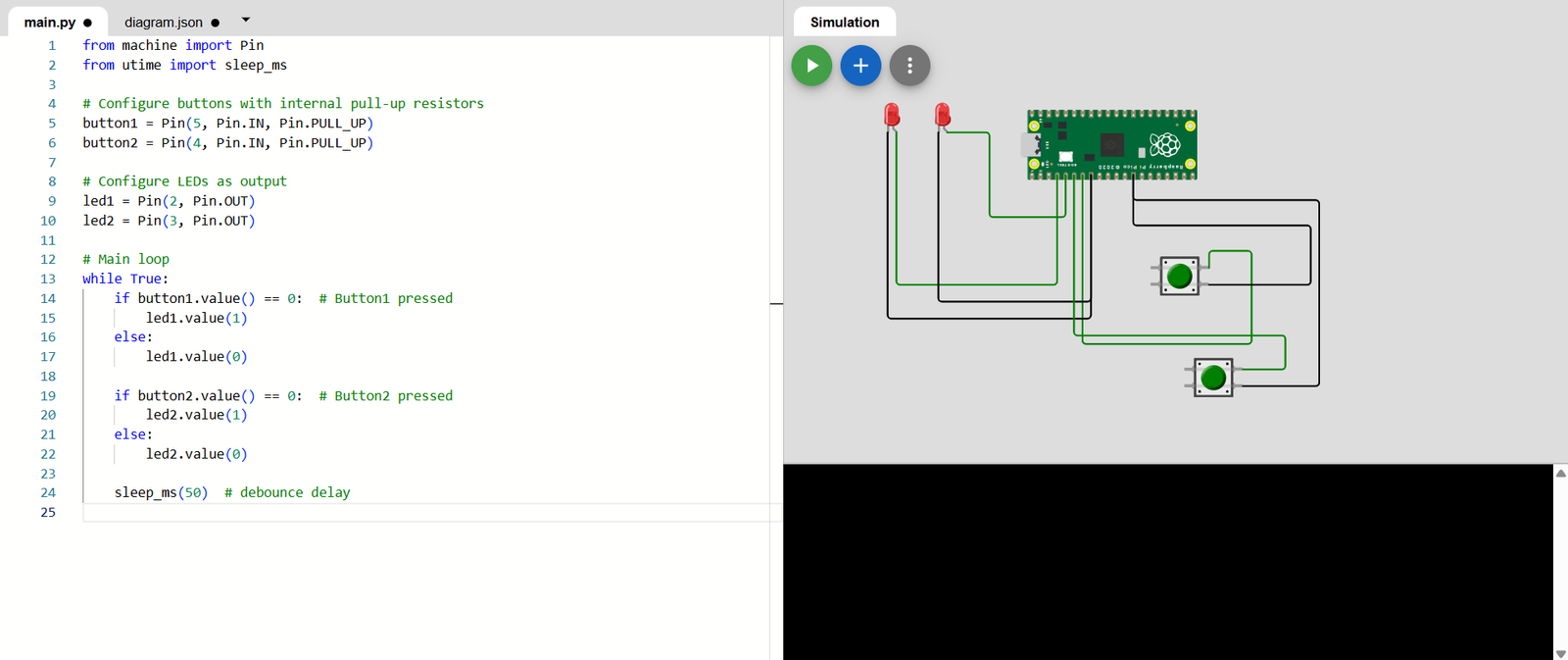
| Component | GPIO Pin |
|---|---|
| Button1 | GPIO5 |
| Button2 | GPIO4 |
| LED1 | GPIO2 |
| LED2 | GPIO3 |
📝 Notes:
Pin(2, Pin.OUT)sets GPIO2 as output (for LED).Pin(3, Pin.OUT)sets GPIO3 as output (for LED).Pin(4, Pin.IN, Pin.PULL_DOWN)sets GPIO5 as input with internal pull-down.Pin(5, Pin.IN, Pin.PULL_DOWN)sets GPIO4 as input with internal pull-down.The LED turns ON only when button is pressed (input is HIGH).
You can change GPIO pins if needed.
✅ Wokwi Setup Steps:
Go to https://wokwi.com
Create a new project → Choose Raspberry Pi Pico (Python)
Add LED and push-button components
Connect:
GPIO2 → LED1 → GND (with 220Ω resistor)
GPIO5 → One side of button1
GPIO3 → LED2 → GND (with 220Ω resistor)
GPIO4 → One side of button2
- Other side of button → GND
🧪 Sample Code:
🧠 Key Points:
Always use a resistor with the LED to limit current.
Use a pull-down resistor (internal or external) with the button to avoid floating input.
Polarity matters: Connect the LED correctly (Anode to GPIO, Cathode to GND).
Buttons can bounce — use small delays or software debouncing if needed.
📞 For More Details & Project Support:
Power Integrated Solutions
Networks | Electronics | Home Automation | Water Automation | IoT | PLC | Embedded | DBMS
📍 Location:
10A/3, Radhakrishnan Colony,
Sasthri Road, Tennur,
Tiruchirappalli, Tamil Nadu – 620017
📧 Email:
📱 Phone / WhatsApp:
+91 76393 85448
+91 82488 85959
🌐 Let’s Build the Future with Innovation in Education & Technology!
